Berke customers using an Applicant Tracking System (ATS) or HRIS/Payroll system who want to automate the assessment and scoring process should review the diagram shown below. The diagram represents one approach to integrating Berke into your platform.
Following the diagram is a detailed description of each step.
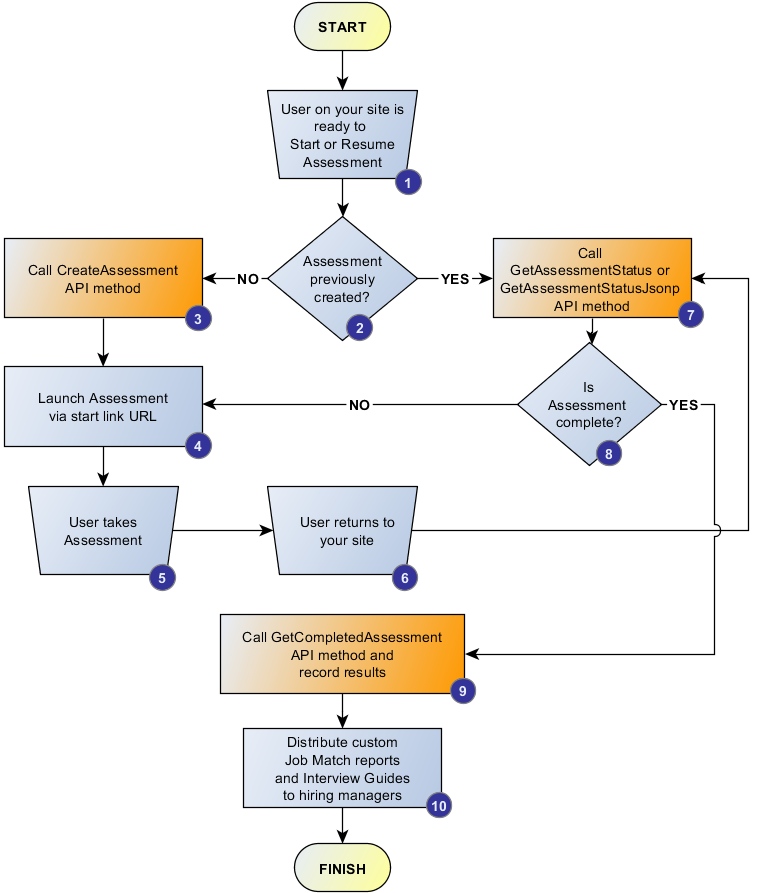
Sample ATS/HRIS-Enabled Assessment Workflow Steps:
-
A user is at your site and needs to be assessed.
-
When you create an assessment, you assign a SourceCandidateId to the assessment that identifies the participant to Berke and to your site. If you do not pass in a SourceCandidateId, Berke will assign one. Regardless of whether you assign the value or use the default Berke value, you will record the participant's SourceCandidateId on your system when you create the assessment. Do not use Social Security Numbers, bank IDs or other highly sensitive personally-identifiable information here. Berke recommends a badge ID or HRIS ID.
If you have previously called the CreateAssessment API method for the current user and recorded the SourceCandidateId, proceed to step 7 to check the status of the user's assessment.
If you have not called the CreateAssessment API method for the current user, proceed to step 3 to create the user's assessment.
-
Call the CreateAssessment API method for the current user.
You will receive a document that contains the participant's SourceCandidateId value (either the value you passed in or the value Berke assigned, if null), plus a URL to launch the user's assessment. Record the SourceCandidateId value in your system. You will need it later to request the participant's status and scores.
-
Using the start URL received in the prior step, redirect the user to the assessment.
-
The user will start the assessment. Do not assume that the user will complete the assessment in one sitting (or ever complete it).
-
When the user returns to your site, you need to verify whether the user has completed the assessment or needs to resume it. The assessment can be configured to automatically return completed participants to your site along with a hashed ID to assist with confirmation of completion. See the Assessment Personalization | When Completed | Go To feature for more details. (Berke login required)
-
Call the GetAssessmentStatus REST API method to retrieve the user's assessment status. Pass in the SourceCandidateId you recorded in step 3. The method returns a document describing the user's assessment status.
-
If the assessment is not complete, redirect the user back to the assessment (step 4).
-
When the user has completed the assessment, call the GetCompletedAssessment API method to retrieve the user's job fit scores and reporting links. Pass in the SourceCandidateId you recorded in the third step. You cannot call GetCompletedAssessment prior to completion.
You can optionally assign the job fit data in the job assignment feature (Berke login required) in the Berke Assessment site. Do not assign jobs by name. Rather, assign each Berke Job an ID that is meaningful in your HRIS/ATS/EPM/etc. Your ID will be labeled SourceJobId in each job fit record.
-
To retrieve the assessment report, you can email the report with the SendReport method, download the report with the GetReportForJob method, or use the anonymous report link in the job fit record. Each job fit record contains an encrypted link to retrieve a report for that assessment/job combination. Your users can easily redeem these links without a Berke Assessment user account. You can disable this feature in the API settings (Berke login required) page.
There is no need to download assessment reports immediately. You can download reports anytime. We recommend downloading reports as needed, rather than all-at-once, to ensure your users are using the latest job configuration data and reporting functionality.
Note! If your API key changes, all anonymous report links generated with that API key will become invalid. Therefore, do not store anonymous report links for long periods of time. They are only appropriate for emailing report links to a non-Berke user.
